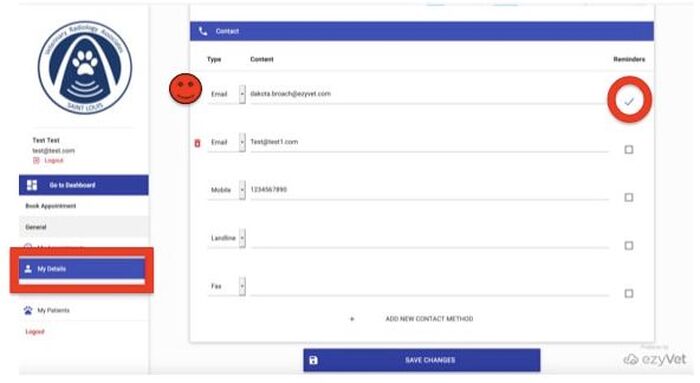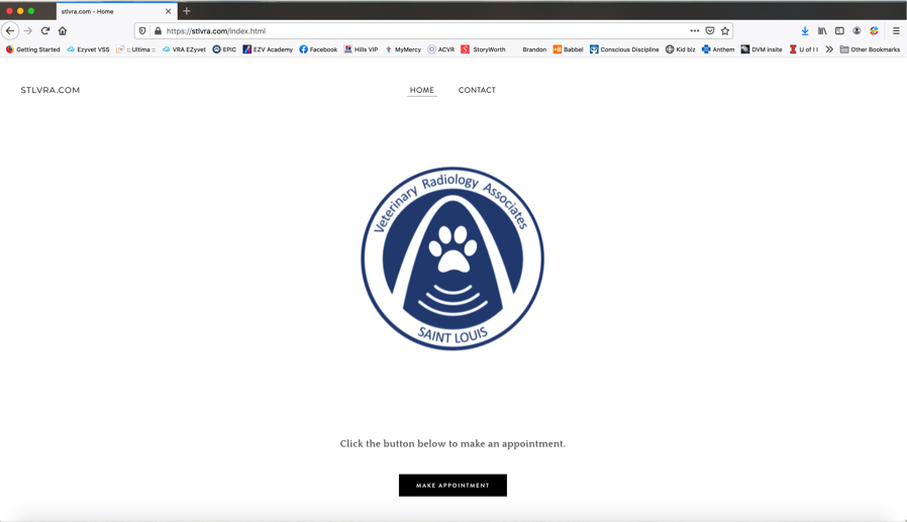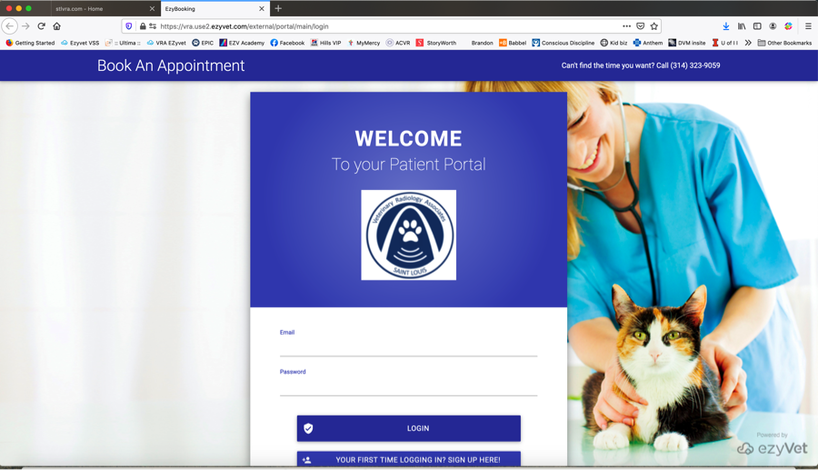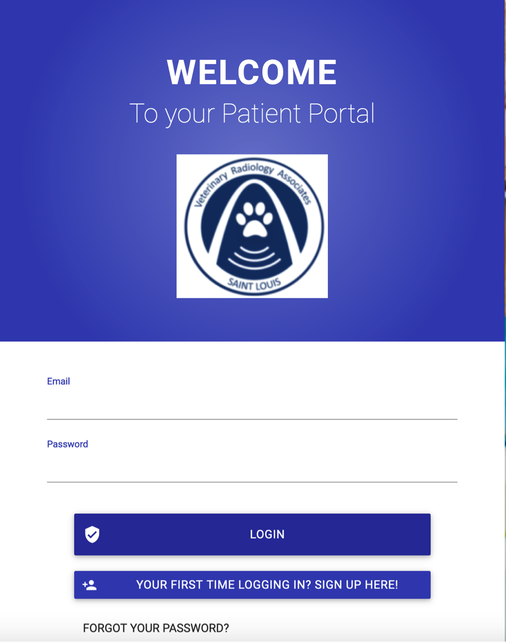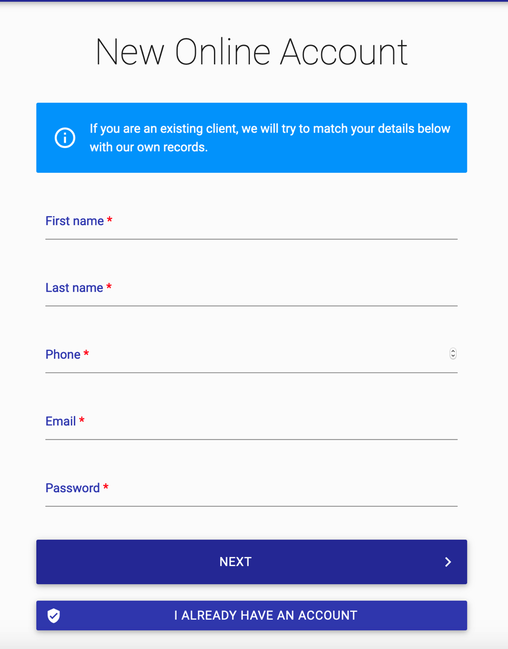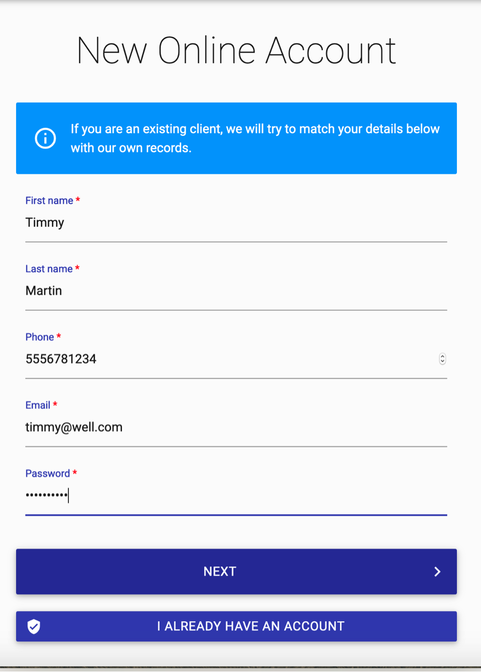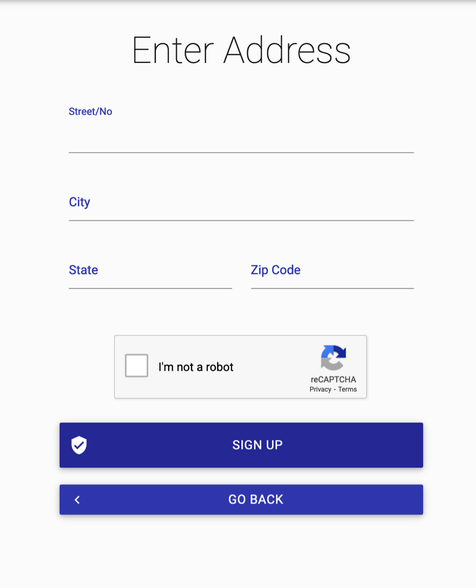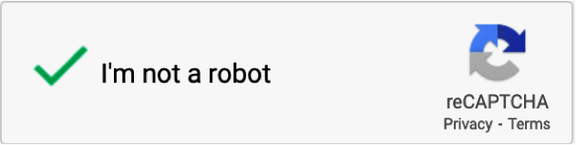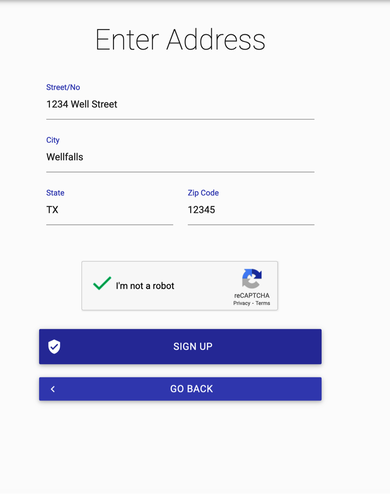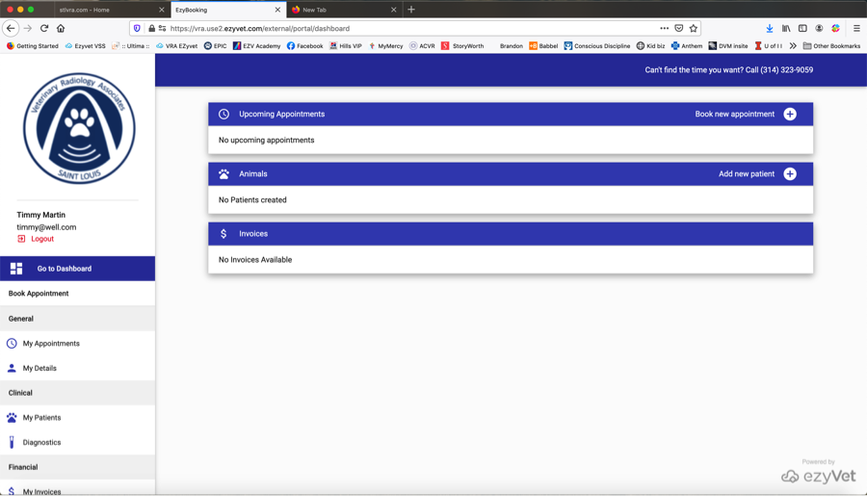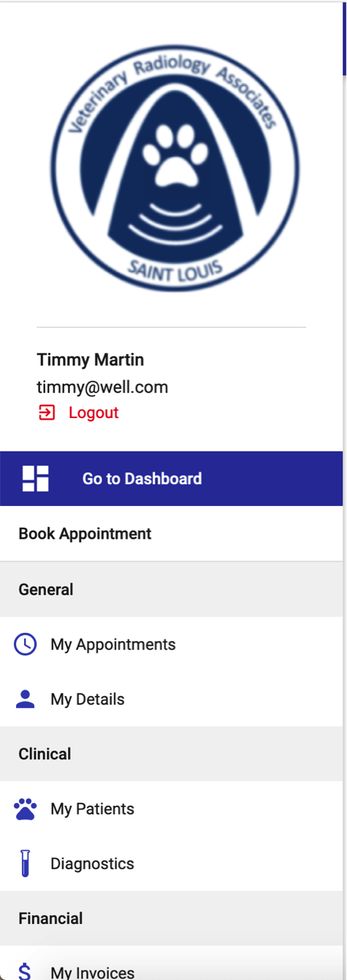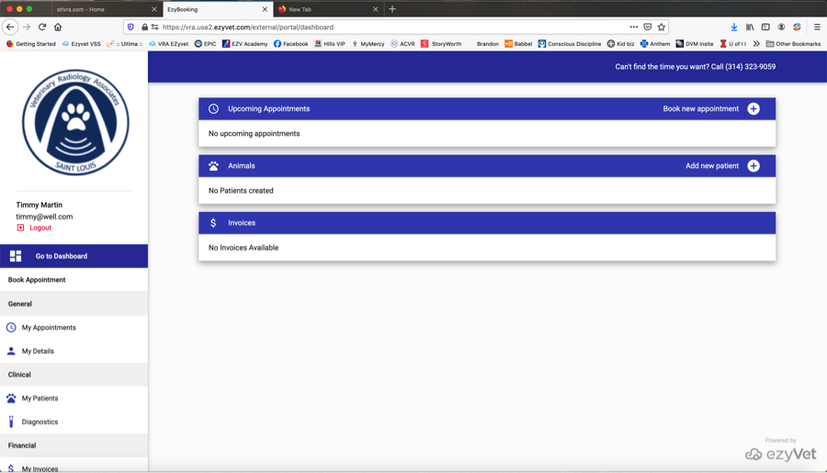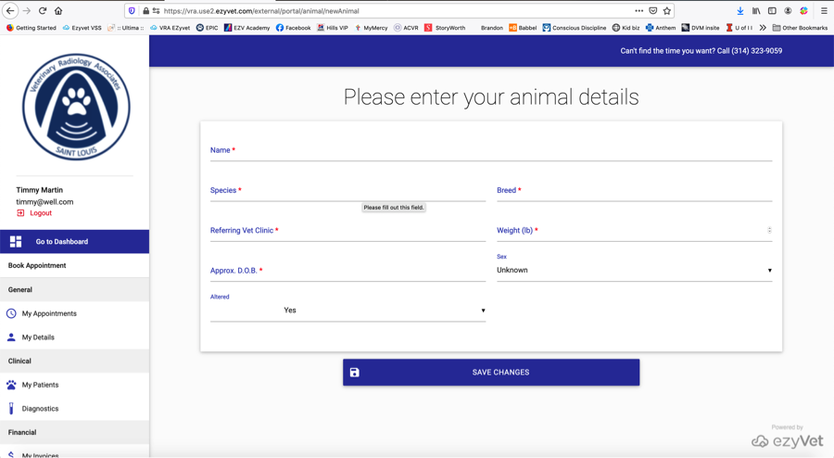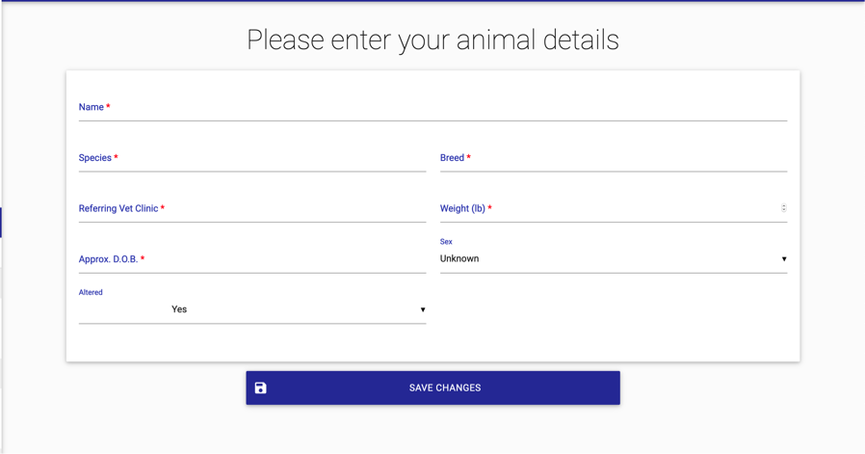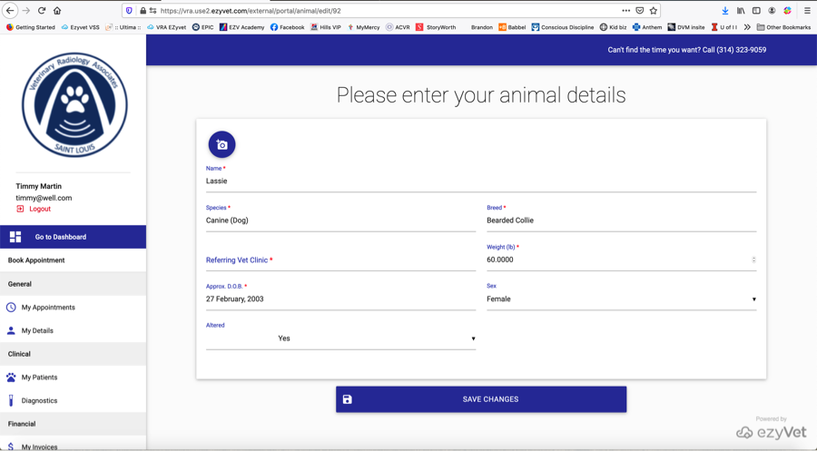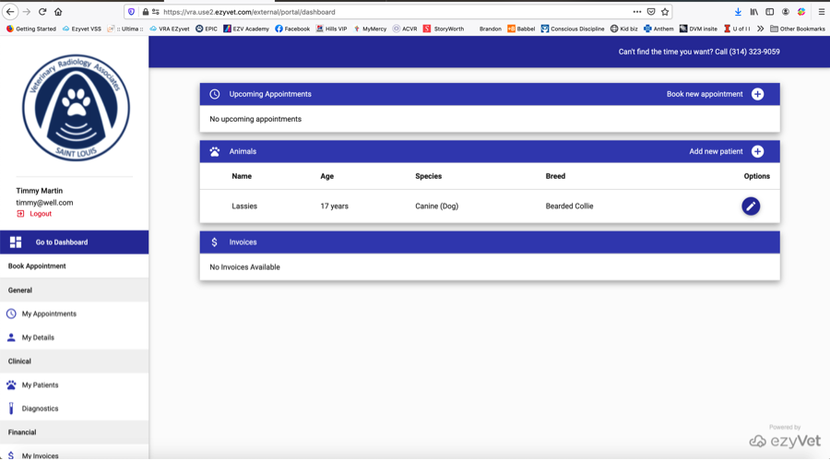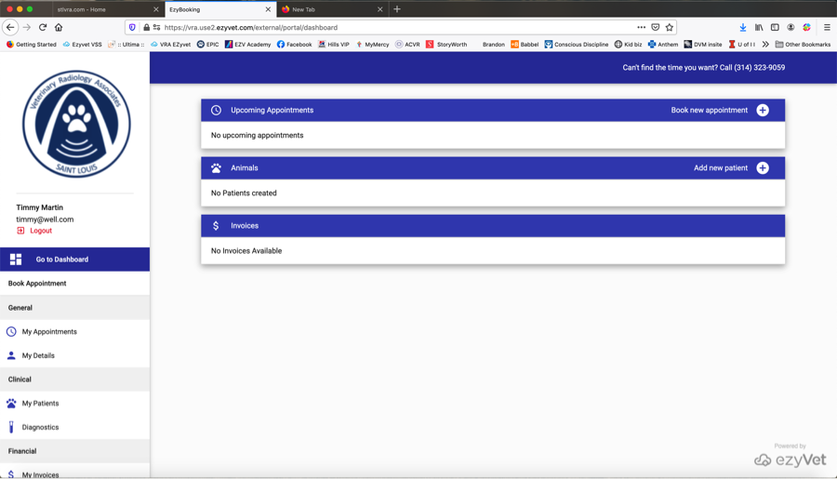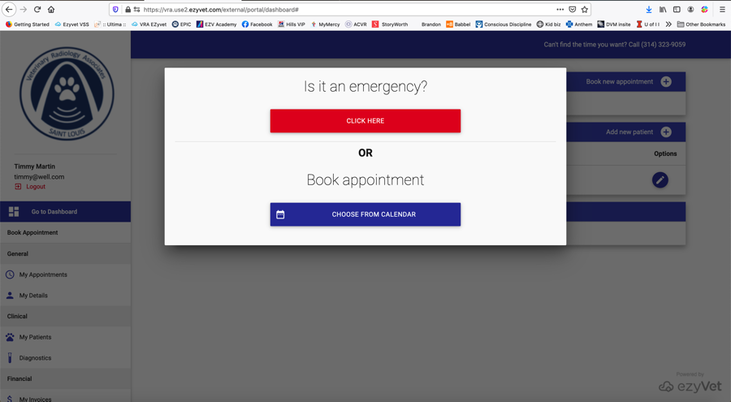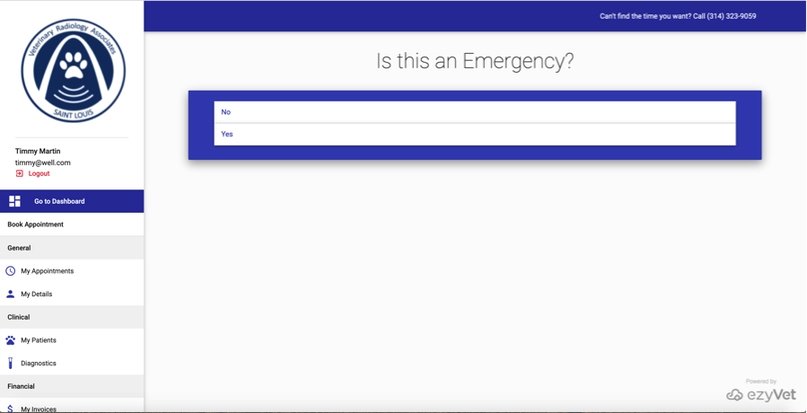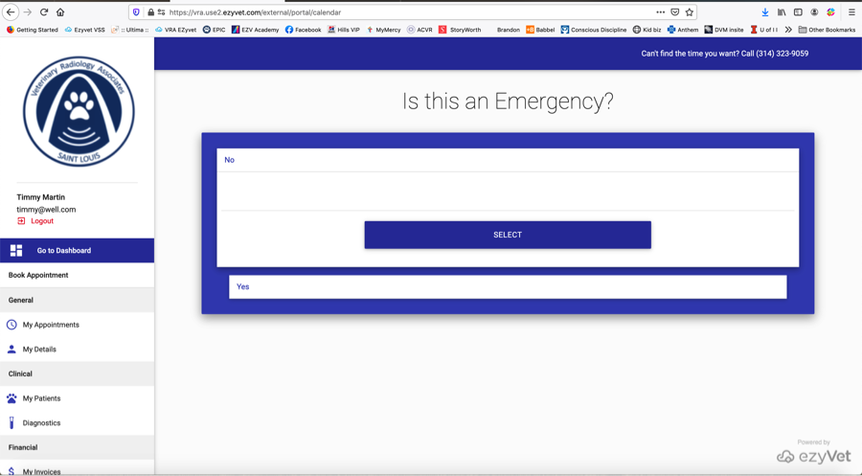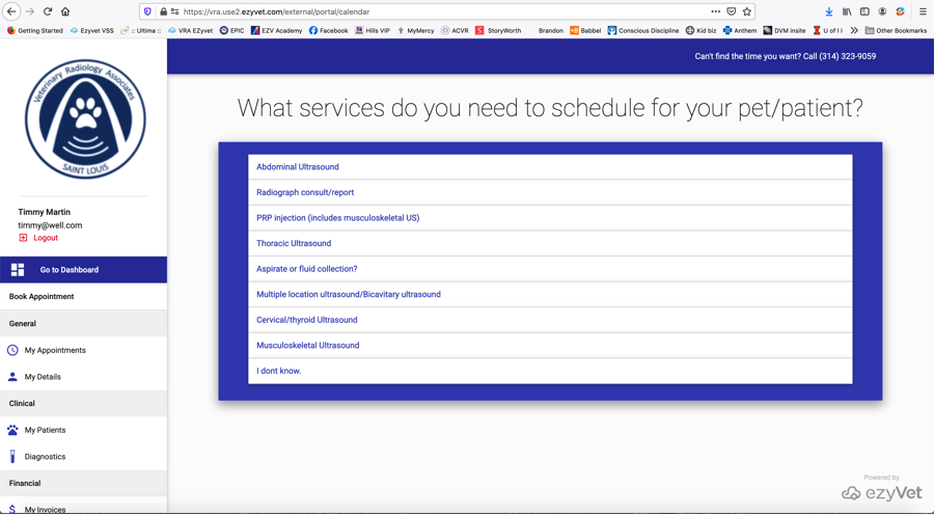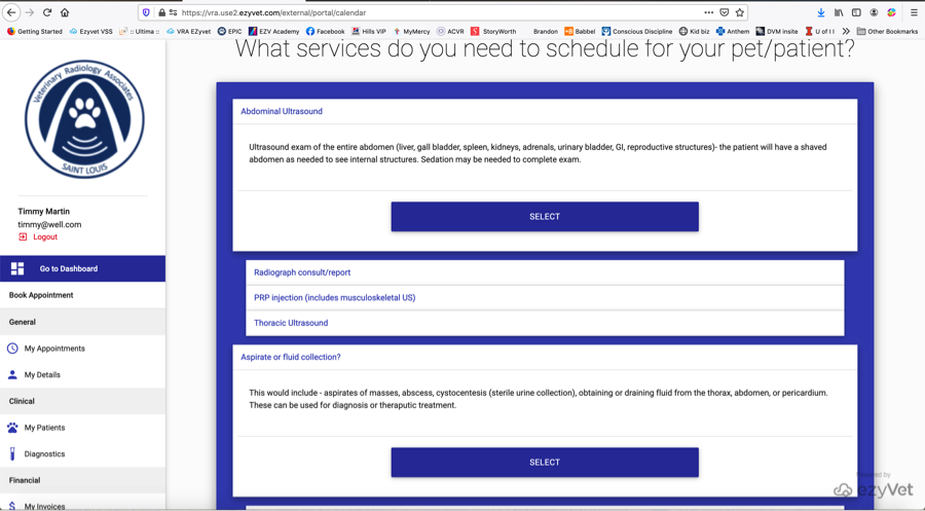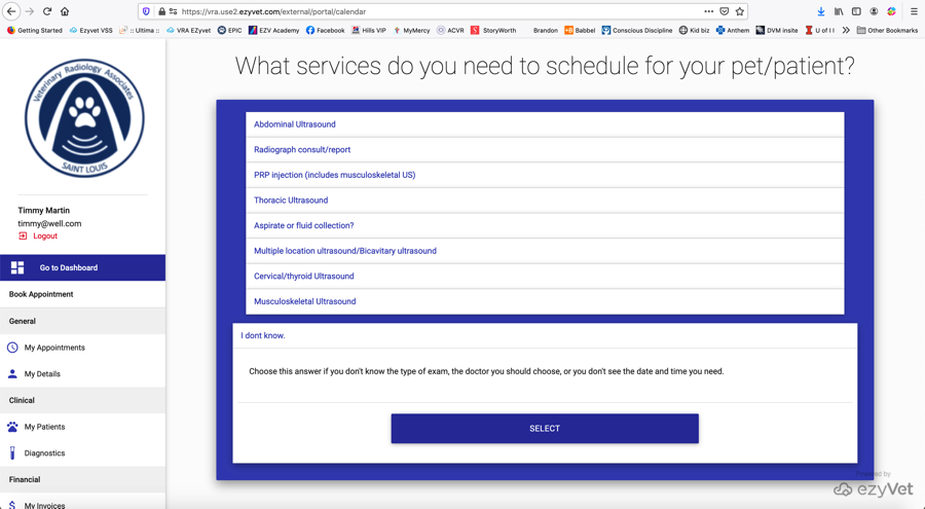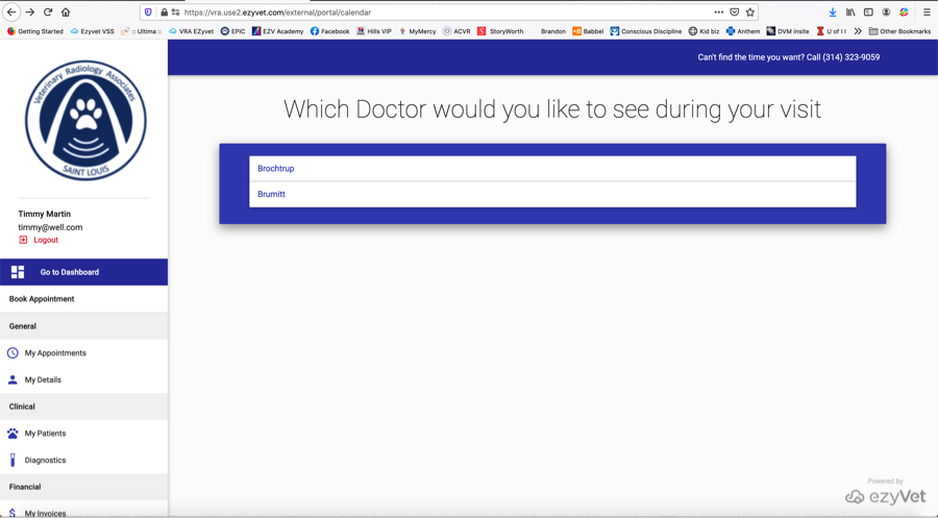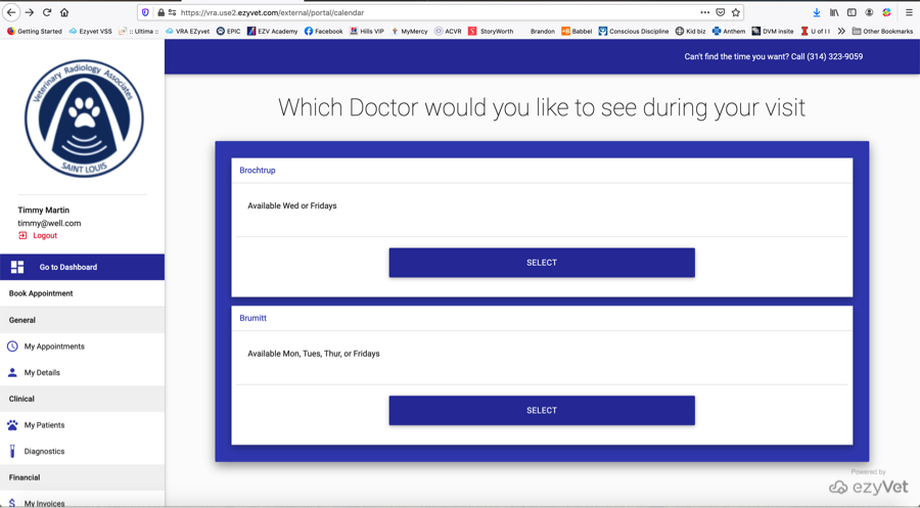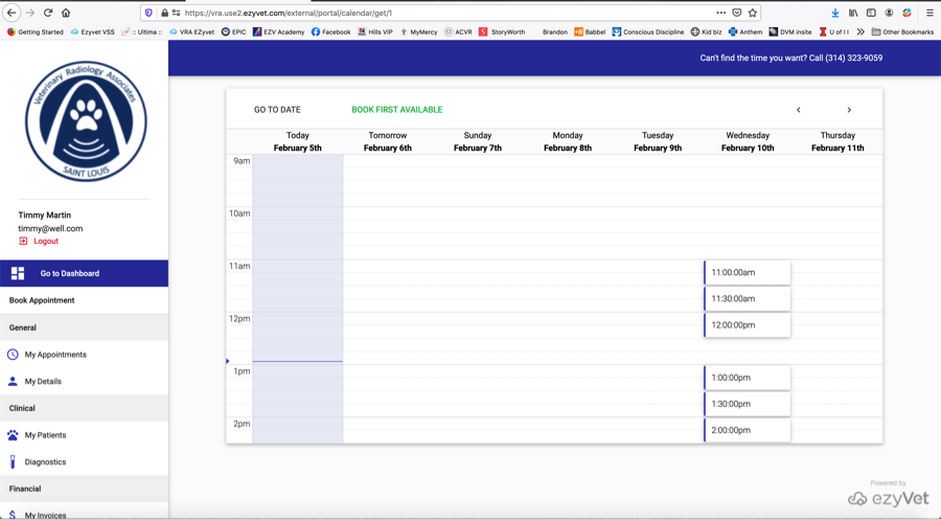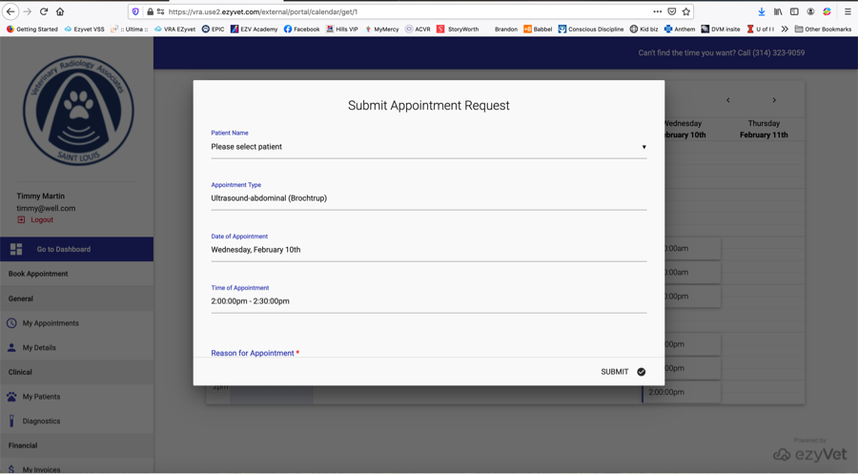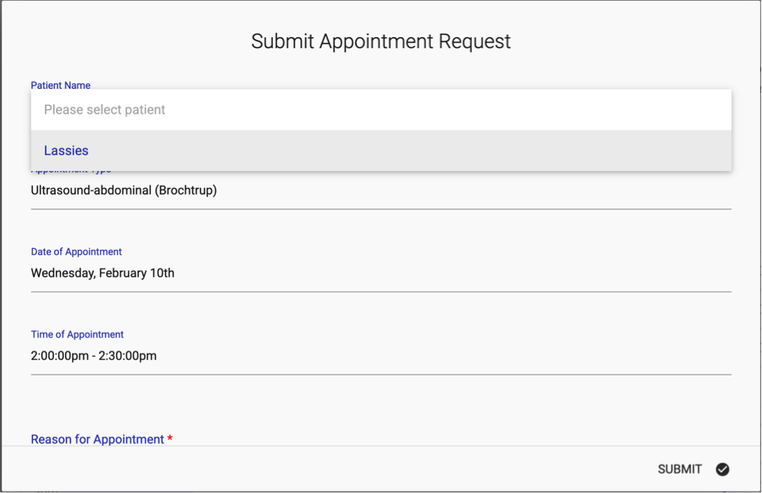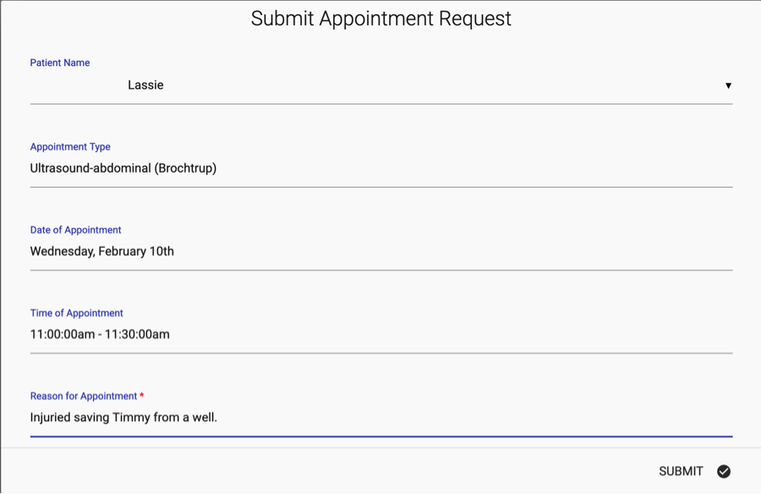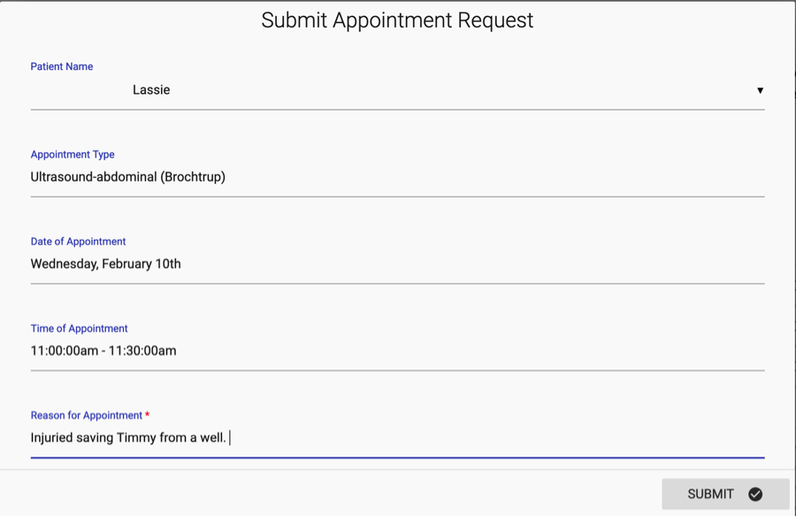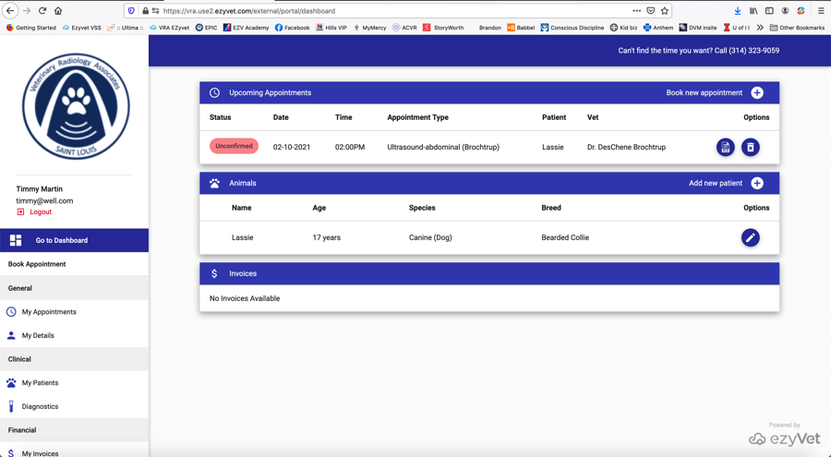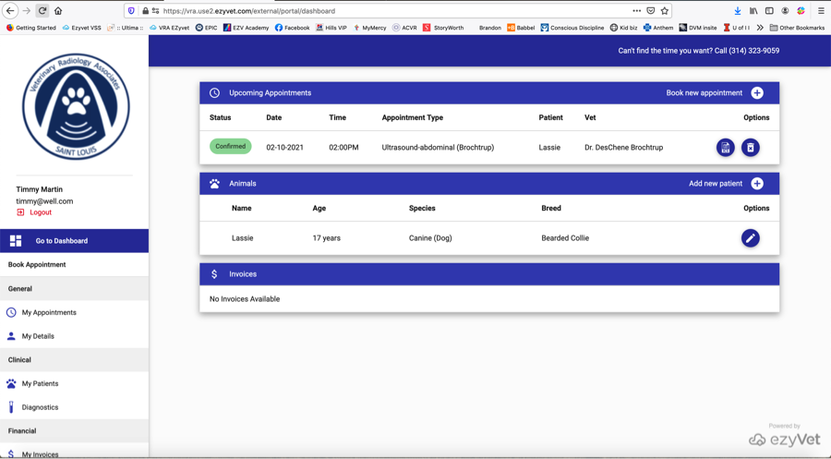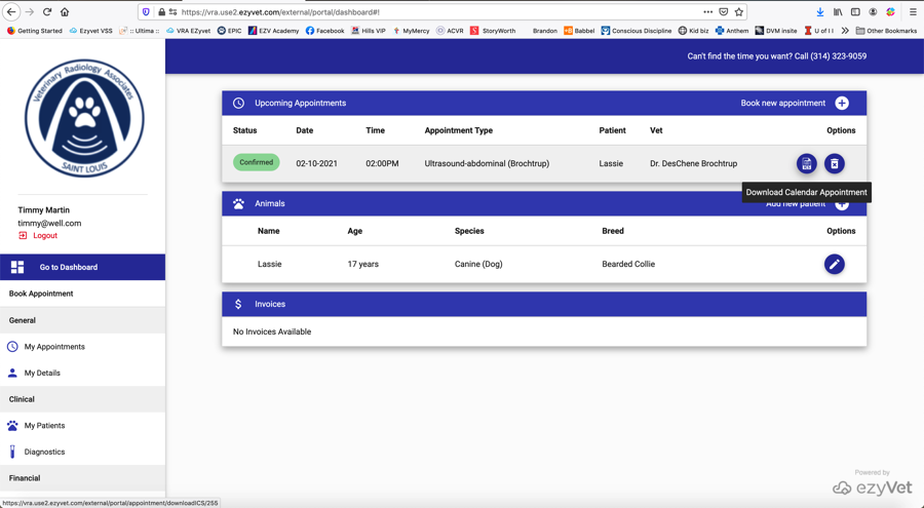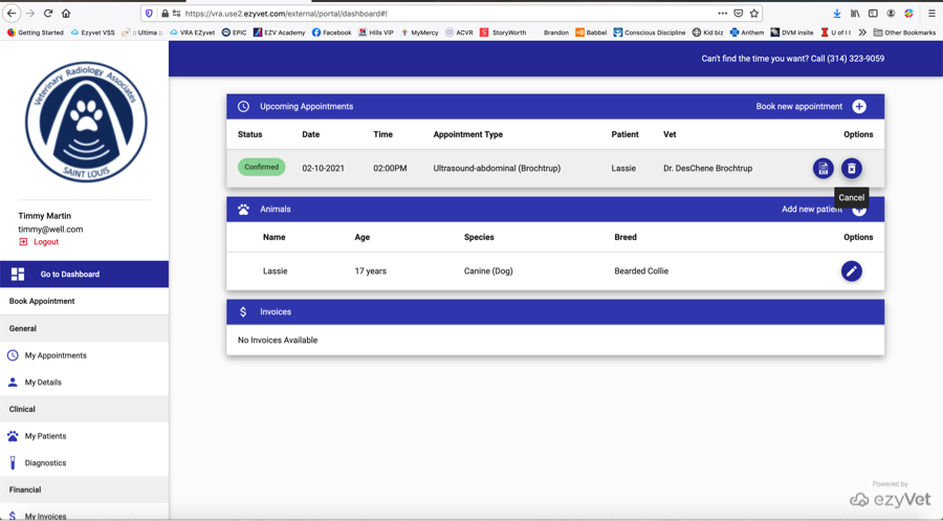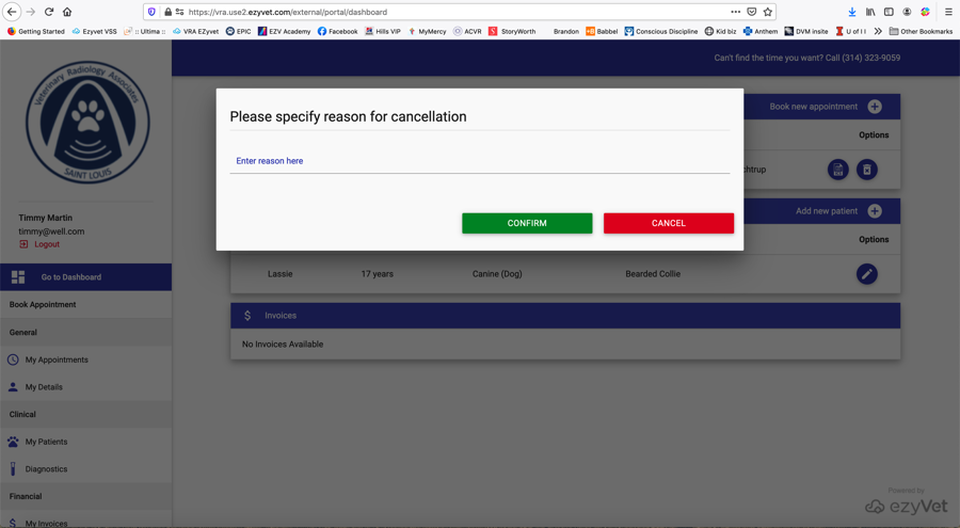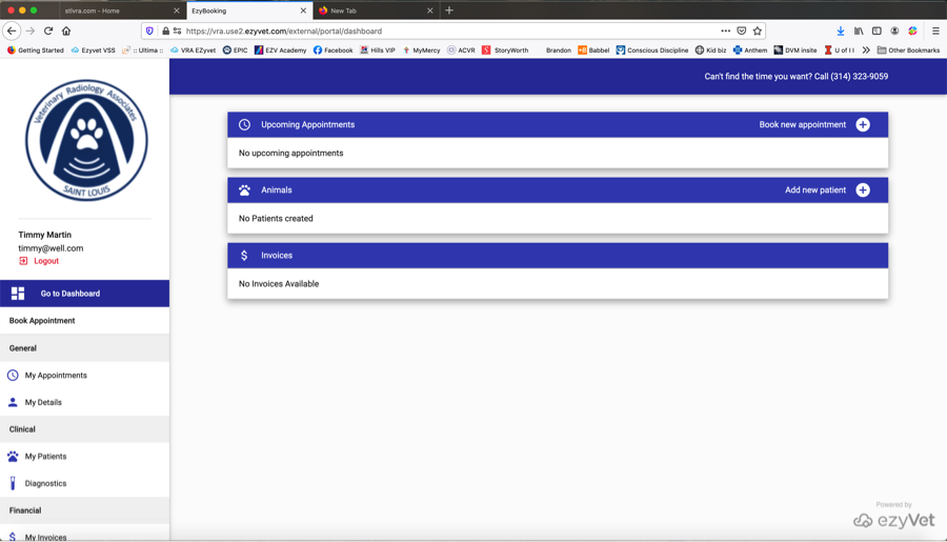This page is designed to assist with navigating the appointment portal: walking you through setting up and using your pet portal account. We hope that this page can answer any questions or concerns you have, but we are always available during office hours to assist you in person. 636-220-4155
PLEASE NOTE: In the DETAILS section of your portal account, you will need to check the box next to your email address, in the REMINDERS column, to make sure you receive any confirmation emails. (see image below).
How to set up your pet portal
The following text and images are a step by step guide to setting up your personal portal account for St. Louis Veterinary Radiology Associates. This page is designed to walk you through the process , answering frequently asked questions and trouble shooting. If you are having issues with your portal or making an appointment, and this page is not helping, please contact us directly 314-323-9059.